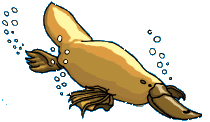|
A PAYPAL BUSINESS ACCOUNT is the quickest and cheapest way to start taking payments for your online sales. They have no monthly or annual fees and their commission at a maximum of 2.4% of customer payments is far cheaper than what the banks charge startup businesses.
We find that some of our new clients need guidance in following the PayPal sign-up procedure to set up a business account.
When a customer places an order on an ecommerce website, it's important that when they get to the checkout to pay online, the PayPal screen displays the name of the business behind the website. If a business account is not opened correctly, only an email address is displayed instead of the business name.
If you have a PayPal account which is not a business account, you can upgrade it.
The red arrows in the screen shots below show how to create a business account with PayPal suitable for an ecommerce website:
1. Go to www.paypal.com and click "Sign Up"
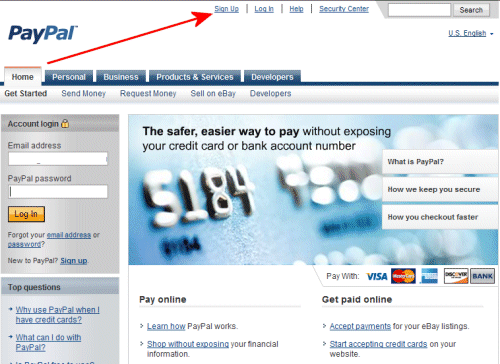
|
2. Select your country and click "Get Started" under "Business"
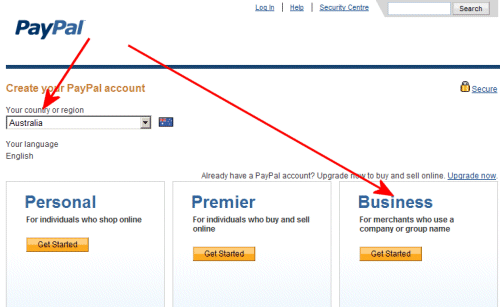
|
3. Select "Website Payments Standard"
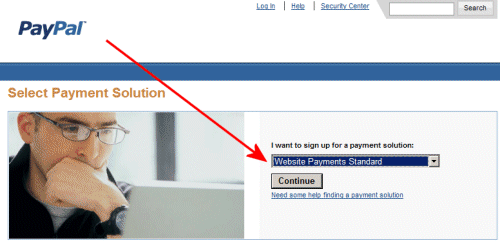
|
4. Click "Go"
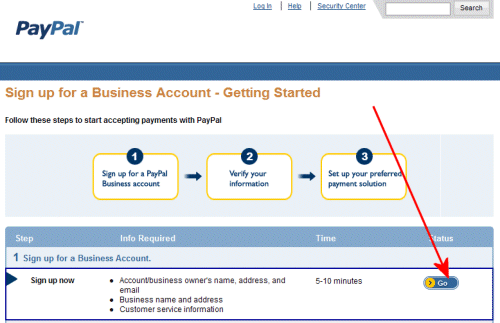
|
5. Enter the name that your ecommerce website displays. If it's "Bill Smith" enter that. If it's "Acme online store" enter that.
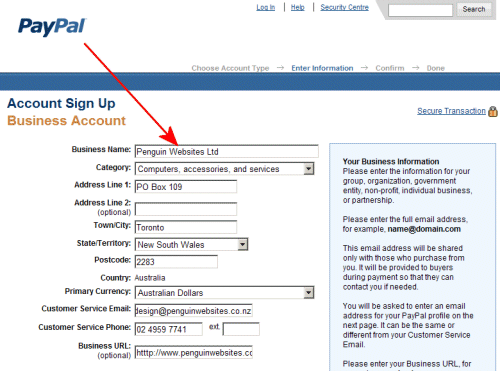
|
6. Enter an email address where you want PayPal to send their instant notification of your customer payments. It's wise to use an address not displayed on the website and therefore not liable to attract spam.
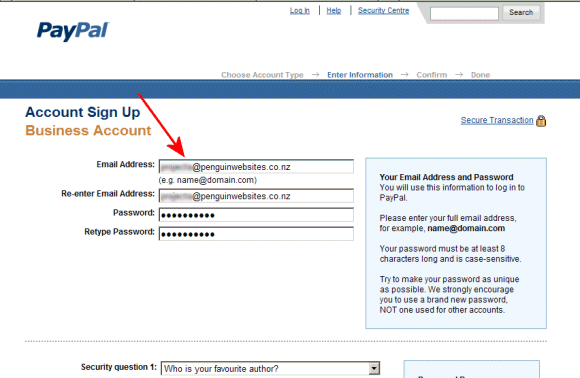
|
7. After you have successfully completed the above screens, PayPal will send an email to the address you have given.
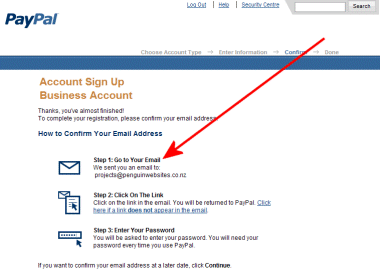
|
8. Click the link on that email to activate your PayPal account.

|
9. Hopefully you have remembered the password.
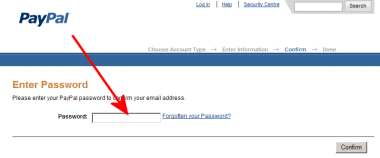
|
10. If successful, continue to the final screen
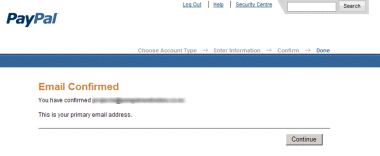
|
11. This is the screen you will see when you login to PayPal in future. The link "Withdraw" is the one to use to direct the funds to your bank account.
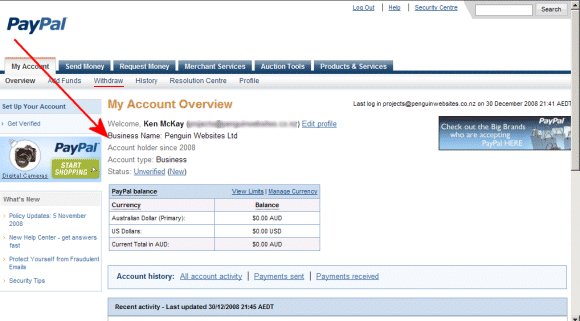
|
|  Australian website designer
Australian website designer